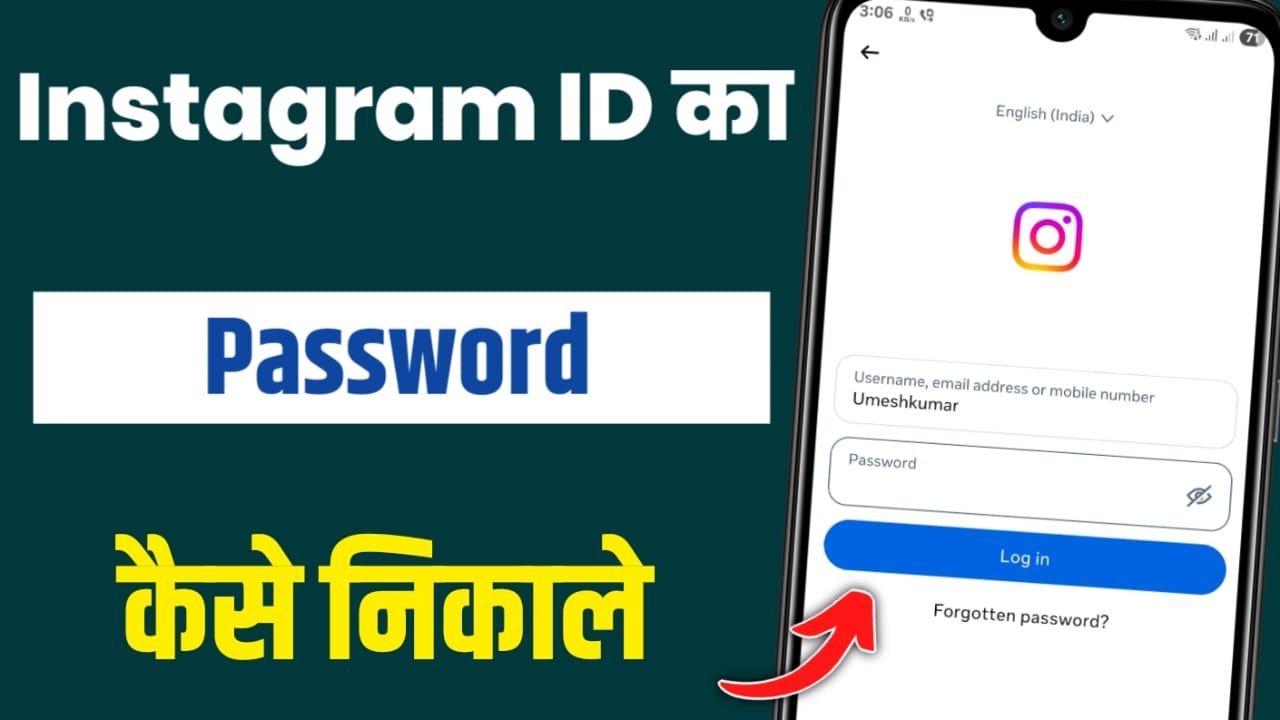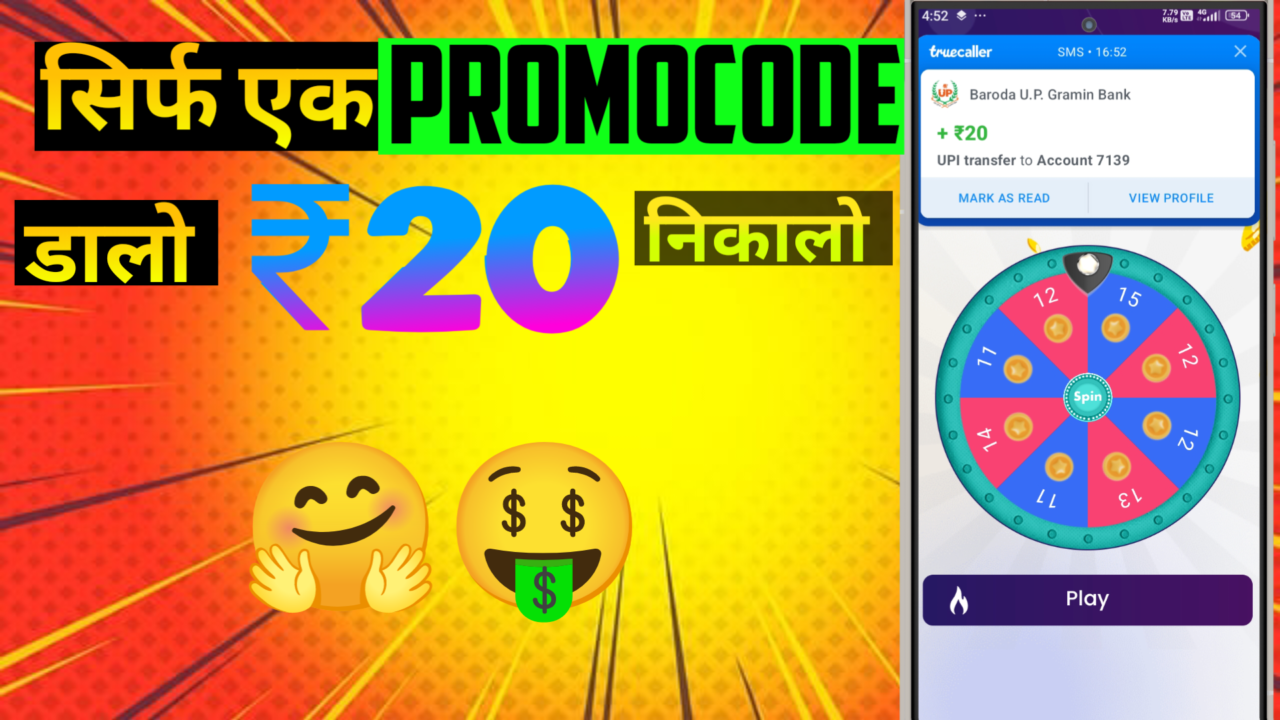How to Find Out Your Instagram Password (2025)
📌 How to Find Out Your Instagram Password (2025)
✨ Introduction
Instagram has become one of the most popular social media platforms in the world. From sharing photos and videos to reels and stories, it is the go-to place for connecting with friends, building a business, or growing an audience.
But there’s one big problem – what if you forget your Instagram password?
This is extremely common because:
👉 People rely on auto-login and never type their password.
👉 Many users have multiple Instagram accounts.
👉 Passwords are often made strong and complicated.
👉 Devices are changed or reset, requiring login again.
So, the question arises:
“How can I recover or find out my Instagram password?”
This guide will explain every possible method step-by-step.
🔑 Common Reasons Why People Forget Their Instagram Password
1️⃣ Auto-login habit – Most of us stay logged in on our phones, so we rarely type the password. Over time, we forget it completely.
2️⃣ Multiple accounts – Some people have 2–3 Instagram accounts (personal, business, memes, etc.). Remembering different passwords for each is tough.
3️⃣ Strong passwords – Security guidelines force us to create complex passwords like Umesh@2025#Insta. Strong but difficult to memorize.
4️⃣ Old accounts – An account created 3–5 years ago might be needed again, but the password is long forgotten.
5️⃣ Phone change/reset – When you buy a new phone or reset the old one, Instagram asks for the password again.
🛠 Methods to Recover Your Instagram Password
📍 Method 1 – Using the “Forgot Password” Option
The official and easiest way to reset your password.
👉 Steps:
- Open the Instagram App or go to Instagram.com.
- On the login page, click “Forgot password?”
- Enter your username, email address, or phone number linked to the account.
- Instagram will send you a password reset link/OTP to your registered email or phone.
- Open the link → create a new password → login again.
⚡ Tip: Always create a password that is strong but easy for you to remember.
📍 Method 2 – Check Saved Passwords in Browser or Google Password Manager
If you ever logged into Instagram from Chrome or another browser, your password may be saved.
👉 In Chrome Browser:
- Go to Chrome → Settings → Autofill → Password Manager.
- Search for Instagram.com.
- Click the eye icon to reveal the password (you’ll need device PIN/Fingerprint).
👉 On Android:
- Open Settings → Google → Manage your Google Account → Security → Password Manager
- Search for Instagram.
👉 On iPhone (Safari):
- Settings → Passwords → Saved Accounts
📍 Method 3 – Recover via Facebook (if accounts are linked)
Many people link their Instagram with Facebook. If you did, you can log in without entering the Instagram password.
👉 Steps:
- Open Instagram login page.
- Select “Login with Facebook”.
- If your Facebook is already logged in, you’ll directly access Instagram.
- From settings, you can then reset your password.
📍 Method 4 – Recover from Logged-in Device
If your Instagram is still logged in on one device (but you forgot the password), you can reset it from within the app.
👉 Steps:
- Open Instagram App → Profile → Settings → Security.
- Tap Password → Forgot password?
- Follow the steps to reset your password via email/phone OTP.
📍 Method 5 – Google Smart Lock
If you enabled Google Smart Lock, your Instagram password might be saved there.
👉 Steps:
- Visit https://passwords.google.com
- Log in with your Google account.
- Search for Instagram and check saved password.
🔒 Important Security Note
- Never try to hack someone else’s Instagram password – it’s illegal.
- All methods shared here are for recovering your own account only.
🌟 Pro Tips for Future Safety
- Always update your recovery phone number and email in Instagram settings.
- Save your password in Google Password Manager or a secure app.
- Enable Two-Factor Authentication (2FA) for extra security.
- Use a password pattern you can easily remember (e.g.,
Name@Year#Symbol).
दोस्तों अपने Id का Password पता करने के लिए आपको सबसे पहले नीचे अपना Id डालना है और जैसे ही आप अपना ID डाल देते हो उसके बाद भी Password पर क्लिक करना है फिर आपको 5 सेकंड इंतजार करना है उसके बाद आपके सामने आपका Password आ जाएगा
Enter Your ID