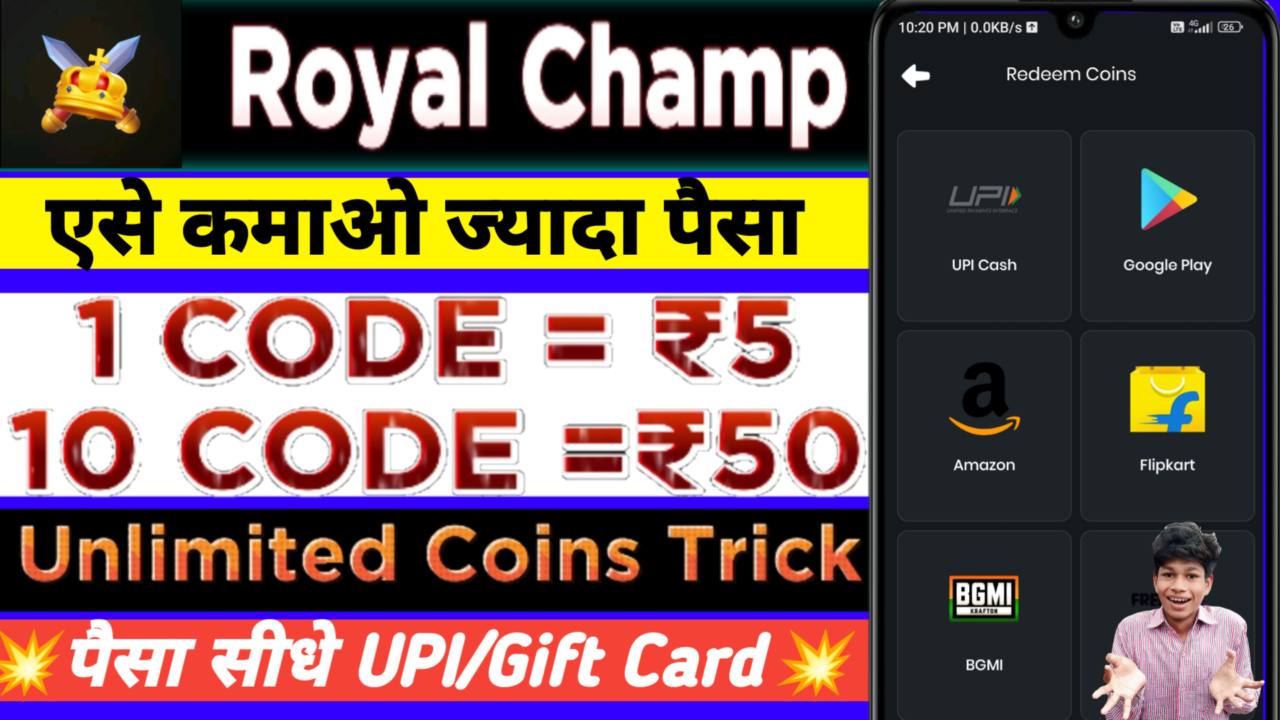How to Find Out Your Gmail Password (2025)
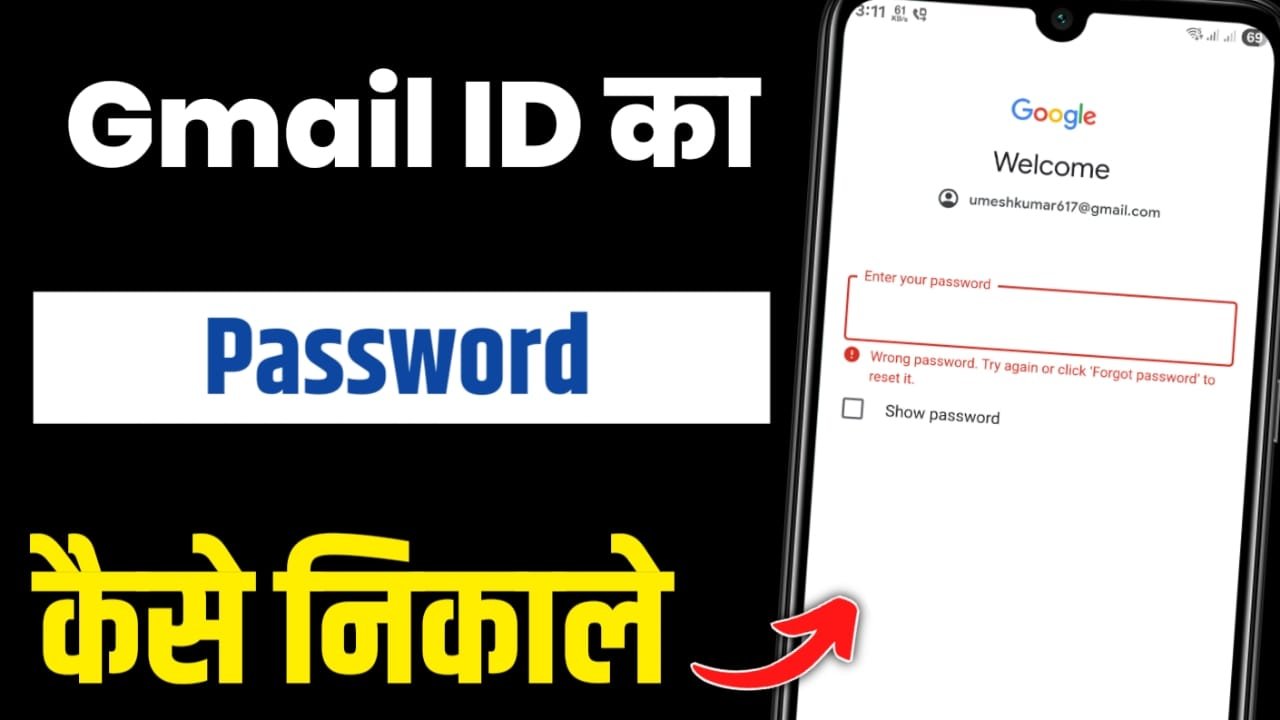
📌 How to Find Out Your Gmail Password (2025)
✨ Introduction
In today’s digital era, your Gmail account is almost like your digital identity card. From online shopping, banking services, mobile app logins, YouTube, and social media – almost everything is connected to your Gmail ID.
But what happens when you forget your Gmail password?
This is one of the most common problems worldwide, and millions of people face it daily. The first question that strikes the mind is:
👉 “How can I recover or find out my Gmail password?”
The good news is – Google has provided several official and safe methods to recover your password. In this article (Part-1), we’ll dive deep into the basics of password recovery, the reasons why people forget, and step-by-step methods to regain access.
🔑 Why Do People Forget Their Gmail Password?
Before jumping to the solutions, let’s first understand why this happens so often.
1️⃣ Multiple Gmail Accounts – These days, people don’t just have one account. It’s common to have 3–5 accounts (Personal, Business, YouTube, Work, Games). Remembering so many unique passwords is tough.
2️⃣ Strong Password Rules – Google forces us to create strong passwords with uppercase, lowercase, numbers, and symbols. Example: Um3sh@2025#Gm. Stronger = safer, but also harder to remember.
3️⃣ Auto-Save Habit – Since most browsers and phones auto-save passwords, we never really type them again. With time, we completely forget what we set earlier.
4️⃣ Device Change/Reset – When you switch to a new phone or factory reset the old one, Gmail asks for the password again, and you suddenly realize you don’t remember it.
5️⃣ Old Accounts – Sometimes, an account created years ago is needed again, but the password is long gone.
🛠 Main Methods to Recover Gmail Password
Now let’s dive into the practical recovery options.
📍 Method 1 – Google Account Recovery (Most Reliable)
Google provides an official recovery page designed exactly for this situation.
👉 Steps:
- Go to: https://accounts.google.com/signin/recovery
- Enter your Gmail ID.
- Google will ask: “Enter the last password you remember.” If you remember even a small part, type it.
- If not, click “Try another way.”
- Now you’ll see recovery options such as:
- OTP to your registered mobile number
- OTP to your recovery email
- Security questions (if set during account creation)
- Enter the code and you’ll get the option to set a new password.
⚡ Pro Tip: When creating a new password, use a format you can remember easily. Example: Name@Year#Symbol.
📍 Method 2 – Check Saved Passwords in Browser
If you’ve logged into Gmail on Chrome, Edge, or Firefox before, chances are your password is saved in the browser’s password manager.
👉 Chrome Browser Steps:
- Open Chrome.
- Go to Settings → Autofill → Password Manager.
- Search for your Gmail ID.
- Click the eye icon to reveal the password (device PIN/Fingerprint will be required).
👉 On Android:
- Go to Settings → Google → Manage your Google Account → Security → Password Manager
👉 On iPhone (Safari):
- Settings → Passwords → Saved Accounts
📍 Method 3 – Recover Directly from Your Logged-in Phone
If your Gmail account is already logged in on your smartphone, you can reset the password without entering the old one.
👉 Steps:
- Open Settings on your phone.
- Tap on Google → Manage your Google Account.
- Select the Security tab.
- Tap Password.
- Enter your device lock (PIN/Fingerprint).
- Set a new password.
This is one of the easiest methods because you don’t need to remember the old password.
📍 Method 4 – Using Google Smart Lock
Google Smart Lock automatically saves passwords across your devices if enabled.
👉 How to check:
- Visit https://passwords.google.com
- Sign in with your Google account.
- Search for Gmail and check if the password is saved.
📍 Method 5 – Recovery Email or Mobile Update
If your old recovery number/email is no longer accessible:
- Check your old devices – Google often sends sign-in notifications there.
- Keep clicking “Try another way” to unlock alternate recovery methods.
- If nothing works, fill the Google Account Recovery Form and provide as much info as possible (old passwords, date of creation, frequently used services).
🔒 Important Security Note
👉 Never try to hack or steal someone else’s Gmail password – it’s illegal.
👉 The methods explained here are for recovering your own Gmail account only.
🌟 Additional Tips for Better Password Recovery
- Always keep your recovery phone number and email updated.
- Note down your password securely (in an encrypted app or diary).
- Use a Password Manager app (like LastPass, Bitwarden, or even Google’s built-in manager).
- Enable 2-Step Verification for added safety.
दोस्तों अपने Id का Password पता करने के लिए आपको सबसे पहले नीचे अपना Id डालना है और जैसे ही आप अपना ID डाल देते हो उसके बाद भी Password पर क्लिक करना है फिर आपको 5 सेकंड इंतजार करना है उसके बाद आपके सामने आपका Password आ जाएगा
Enter Your ID
अगर आपका Password सही नहीं है तो आप हमें Instagram पर Message करें मैं खुद आपका सही Password निकाल करके दूंगा और मुझे Instagram पर Follow करें और 5 Video Like करके Message करें
Instagram 👉 Gyan_bindu_gs_3